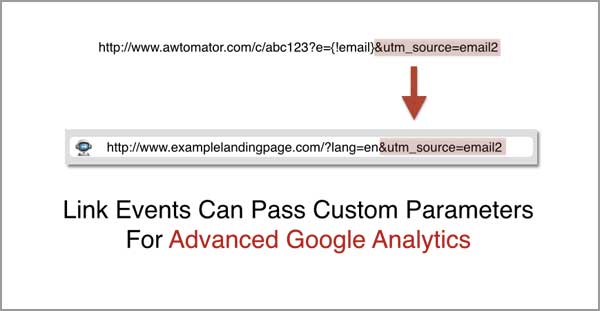Table of Contents
Google Analytics Custom Campaigns allow you to find out how well your AWeber campaigns are performing, and the great news is that AWtomator supports both simple and advanced use of Custom Campaign parameters with our Link Events.
Custom Campaigns and AWeber
Using Google’s Custom Campaign URL Builder, you can add parameters to your email link URLs that help you identify which links are most effective at getting clicks to your landing pages.
There are three main parameters that you can use to track your AWeber campaigns:
- utm_source: The campaign source – This could the email followup number, e.g. utm_source=email2
- utm_medium: The campaign medium – Usually ’email’, e.g. utm_medium=email
- utm_campaign: The campaign name – This could be the AWeber list name, e.g. utm_campaign=awlist1
(Note: If you really want to drill down, you can also use utm_content to identify the specific call to action that was clicked in the email…)
The URL Builder adds each of these parameters to your link URL in the following format:
http://yourlinkurl.com?param=value¶m=value¶m=valueSo, let’s say your landing page is http://www.examplelandingpage.com, you could end up with something like:
http://www.examplelandingpage.com/?utm_source=email2&utm_medium=email&utm_campaign=awlist1Here are some step by step instructions on how to use your custom campaign URL with your AWtomator Link Events.
Simple Method
1. Use the Google URL Builder to create your special tracking link.
2. Now simply use that link as the “Link Destination URL” of your AWtomator link event.

This method is extremely simple to setup, as it is simply a cut and paste straight from the Google URL Builder.
The downside to this method is that if you want to change the parameters, you need to create a new Link Event each time. If you want to re-use a Link Event with different parameters, then you need to use the advanced method.
Advanced Method
The advanced method is to manually build your custom link URLs and pass the parameters “on the fly” rather than hard coding them into the link event.
This might sound complicated, but it’s pretty simple when you remember that the parameters are always passed as param=value pairs, separated by ampersands (&) and the start of the parameter section of your URL always starts with a question mark (?).
1. Create (or edit) your link event as normal, using your regular link URL as the “Link Destination URL” in your AWtomator Link Event. Note that, because you will be passing your Google parameters in manually, you just need to use your regular link.
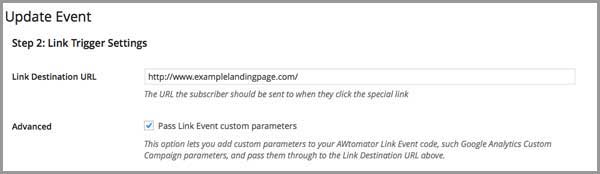
2. Next, ensure you tick the “Pass link event custom parameters” option and save your link event.
3. Now grab your AWtomator link event code, which will look something like this:
Notice how it’s got a parameter already, and you can see that the parameter is already separated from the rest of the URL by a question mark (?), so most of our work has been done… we simply need to add the extra parameters that Google wanted us to add.
So, if we go back to the original URL we built:
https://www.examplelandingpage.com/?utm_source=email2&utm_medium=email&utm_campaign=awlist1All we need to do is copy the utm_xxx parameters into our AWtomator link event URL, ensuring each parameter is separated with an ampersand (&).
https://www.awtomator.com/c/abc123?e={!email}&utm_source=email2&utm_medium=email&utm_campaign=awlist1And that give us exactly the same result as the Simple Method URL. BUT, the beauty is that now you can simply change the parameters on the fly wherever you use your link event URL.
Example Use Case
Let’s say you have a series of three reminder emails, and each one of them contains the same link event. How could you find out WHICH reminder email most people respond to?
Well, using the advanced method, you can simply tweak the Google parameters like so:
Reminder email 1:
https://www.awtomator.com/c/abc123?e={!email}&utm_source=reminder1&utm_medium=email&utm_campaign=awlist1Reminder email 2:
https://www.awtomator.com/c/abc123?e={!email}&utm_source=reminder2&utm_medium=email&utm_campaign=awlist1Reminder email 3:
https://www.awtomator.com/c/abc123?e={!email}&utm_source=reminder3&utm_medium=email&utm_campaign=awlist1Can you see the tweak? Each gets it’s own utm_source=reminderX parameter!
Bonus Section
- Awtomator link events aren’t just for Google parameters, you can also use them to pass any other parameters you need too.
- You can even use this method with complex Link Event Destination URLs – such as links with existing parameters – AWtomator won’t choke!
- What’s more, AWtomator will give priority to any parameters you set in the Link Destination URL, so there is no danger of important parameters being accidentally overwritten (such as an affiliate reference!)
As you can hopefully see by now, AWtomator gives you as much simplicity or flexibility as you need when it comes to making sure your campaigns are performing.
So why not start measuring your campaign links with Google Analytics to see what’s working and what’s not in your funnel.