If you sell products via ClickBank, then you probably already know that there is an AWeber app that lets you ADD subscribers when they buy a ClickBank product…
But wouldn’t it be great if – as well as adding subscribers – you could automatically take an action when your EXISTING AWeber subscribers buy your ClickBank product – such as moving them to a buyers list without any opt-in or confirmation emails, tagging them for broadcasts, or skipping to another part of your followup sequence…?
What if you could automatically add them to a followup sequence of “consumption content” designed to increase engagement with the product purchased? Do you think that would help keep your refund rates down?
And what if you could move/copy buyers to a list based on the product they have ordered, allowing you to send upsell reminders or cross-sell offers based on specific product purchases?
And what if you were able to automatically REMOVE subscribers who refund/cancel?
And what if you could finally do this for ALL your ClickBank vendor accounts… rather than just one?
Well, the good news is that you can now do all of this in AWtomator – the behavioral dynamic response add-on for AWeber.
Here’s how to set it up…
Step 1: Setup a ClickBank Integration in AWtomator
We need to get ClickBank and AWtomator talking to each other, so the first thing we need to do is to login to our ClickBank account and make a note of the Secret Key (or create one if we don’t have one).
So, in ClickBank, visit your Settings > My Site page, scroll down to the Advanced Tools section and copy the Secret Key setting (or create one using the edit option):

Now we need to create an Integration in AWtomator that uses the Secret Key, so we hop over to AWtomator and create an Integration Event, choosing ClickBank as the Integration Type.
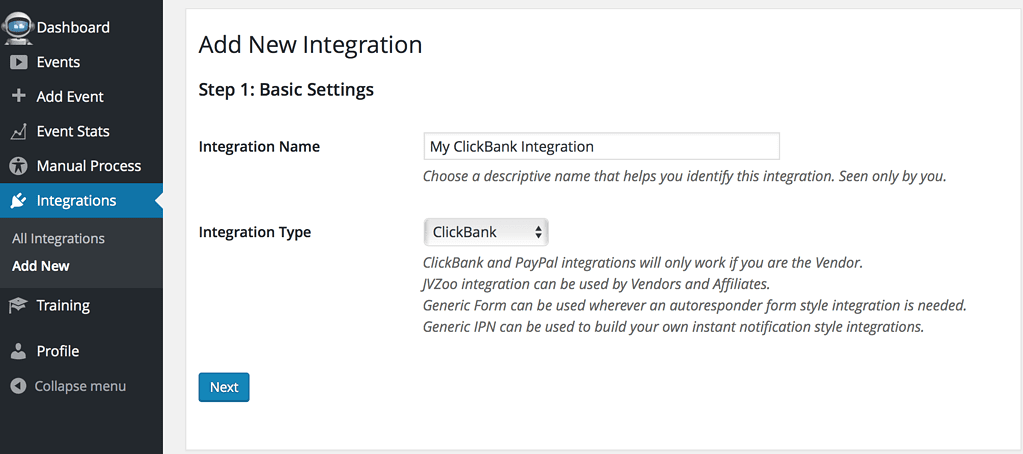
Now, we enter the Secret Key we copied earlier.
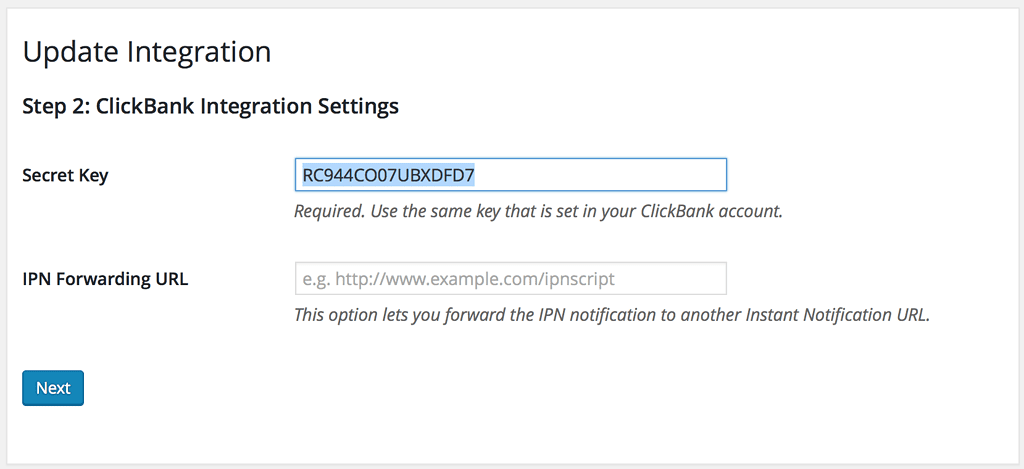
Finally, we copy the Instant Notification URL ready for step 2:
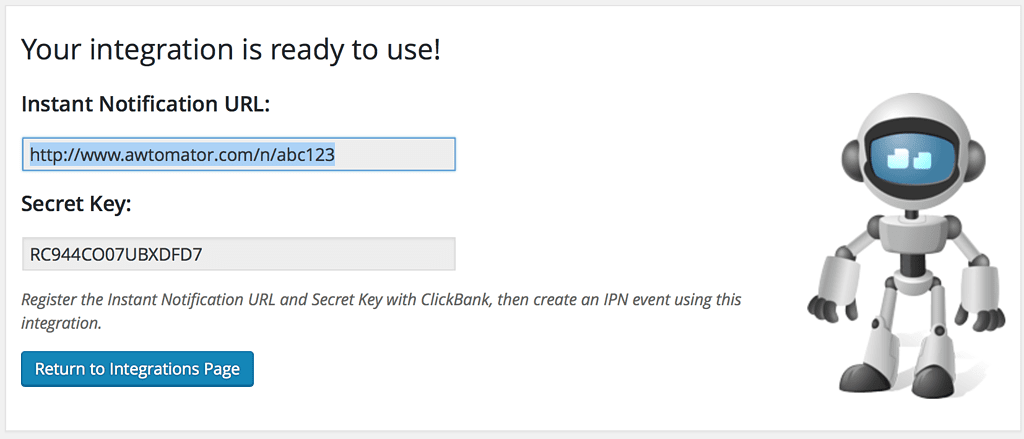
Step 2: Register the AWtomator Instant Notification URL in ClickBank
Next, we need to tell ClickBank to contact AWtomator via the Instant Notification URL whenever a sale of a product is made.
To do this, we simply go back to our ClickBank Secret Key setting and set the Instant Notification URL as the Instant Notification URL.

You can use a single Instant Notification URL for all sales in your account, as ClickBank lets AWtomator know which product was ordered.
If you already have all your Instant Notification URLs filled up in your account, then don’t panic – simply copy one of them to a safe place, then set the AWtomator one in its place. Then, go back to your integration and set the old one as the IPN Forwarding URL above. AWtomator will then forward on the data once it has finished processing the notification.
Step 3: Tell AWtomator what you want to do when a sale is made
With the integration side of things setup, AWtomator will now get a notification any time a sale is made in your ClickBank account.
So now we need to tell AWtomator what to do when a notification comes in.
To do that, you simply set up an IPN Event in AWtomator, which is an event triggered by a notification.
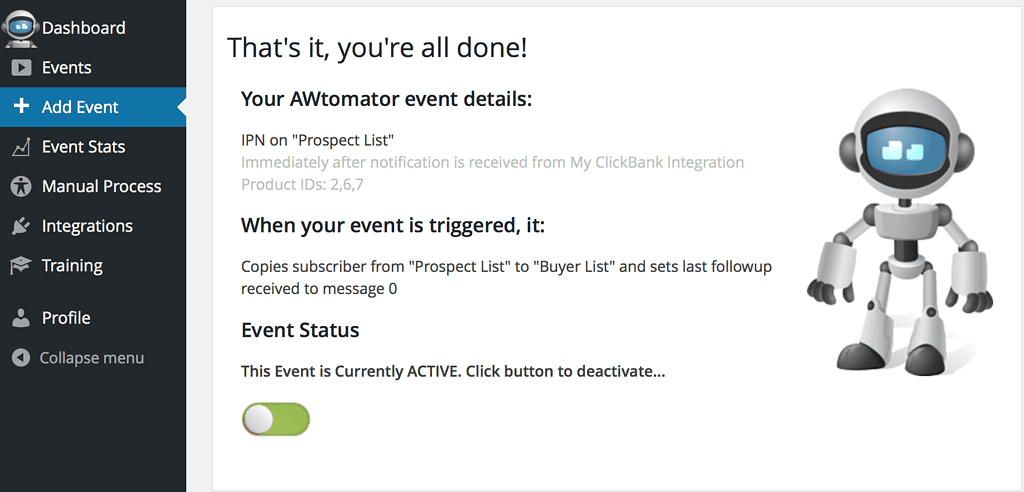
In the screenshot above, you can see that we’ve created an IPN Event that copies the subscriber from our prospect list to our buyer list whenever products 2, 6 or 7 are ordered successfully.
You can set up as many IPN Events as you need – all linked to your ClickBank integration – and fire them selectively depending on the product ordered.
So, you could add/move/copy subscribers based on the product they purchased, deliver a bonus “consumption” email sequence to buyers of one product, send upsell offers to buyers of another or just tag customers so you can broadcast to them in the future…
For anything other than a SALE, you can also use order status in combination with product ID to restrict processing to transactions for a certain product, e.g: 2-RFND, 6-ABANDONED_ORDER
You can see the product IDs that your integration is sending to your IPN Events by checking the IPN History.
The following custom fields can be automatically set when adding a subscriber:
item, cbreceipt, time, cbpop, cbaffi, cname, cemail, ccountry, czip, cbskin, cbfid, vtid
How would you use this? Leave your comments and questions below!
If you use AWeber, why not take a free trial of AWtomator and try this out for yourself!

