If you use Digital Product Delivery (DPD) and AWeber, you know that you can add new subscribers to your list when they buy a product.
But wouldn’t it be great if you could automatically take an action when your existing AWeber subscribers buy something – such as moving them to a buyer list without any opt-in or confirmation emails, tagging them for broadcasts, or skipping to another part of your followup sequence…?
Being able to contact buyers separately from prospects means you can send out targeted offers as well as “consumption content”, which can increase engagement with the product purchased and slash your refund rates.
And what’s more, being able to move/copy/tag buyers based on the product they have ordered allows you to cross-sell and promote offers based on specific product purchases.
Well, if you sell products via DPD, then you’ll be pleased to hear that AWtomator and DPD’s flexible Integration systems can be hooked up to allow you to automatically segment subscribers when we get a sale notification.
Here’s how to set it up…
Step 1: Setup a Generic Form Integration in AWtomator
We need to get DPD and AWtomator talking to each other, so the first thing we need to do is to create an Integration Event in AWtomator, choosing Generic Form as the Integration Type.
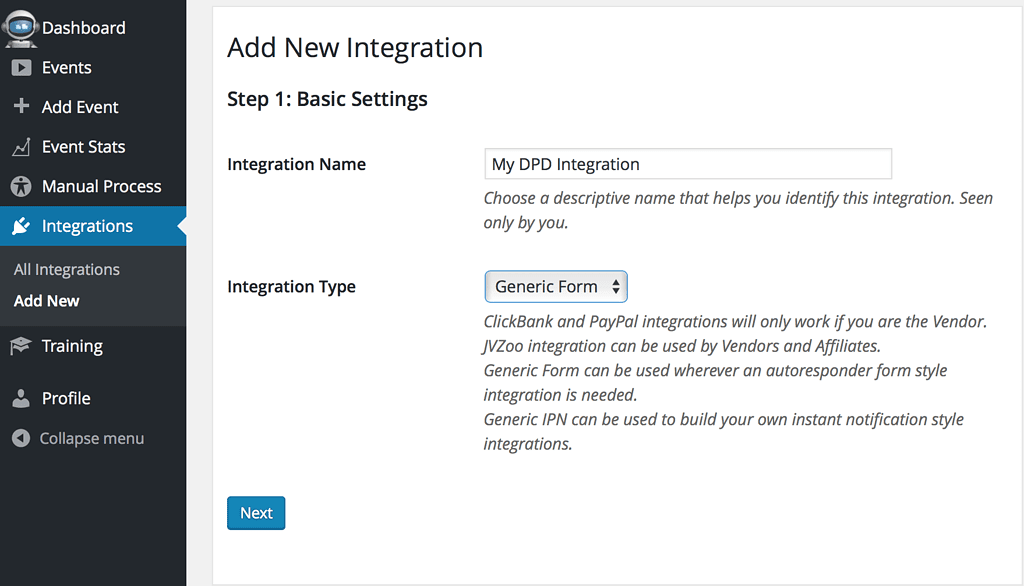
Next, configure the settings like so.
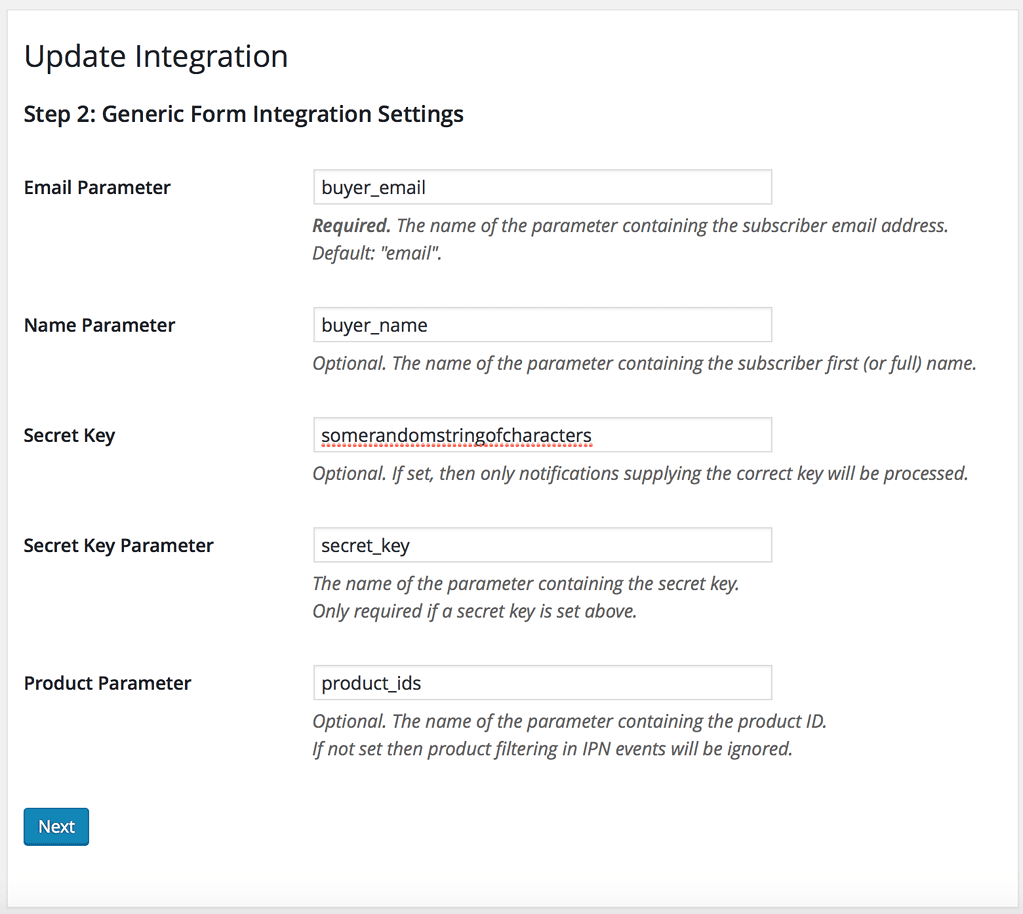
- Email parameter: buyer_email
- Name parameter: buyer_name
- Secret Key*: some random string of your choice
- SK Parameter: secret_key
- Product Parameter: product_ids
*The secret key setting is optional – but using it means that no-one can submit a ‘fake’ IPN to you without knowing the right key.
Finally, copy the Autoresponder Integration Form ready for step 2:
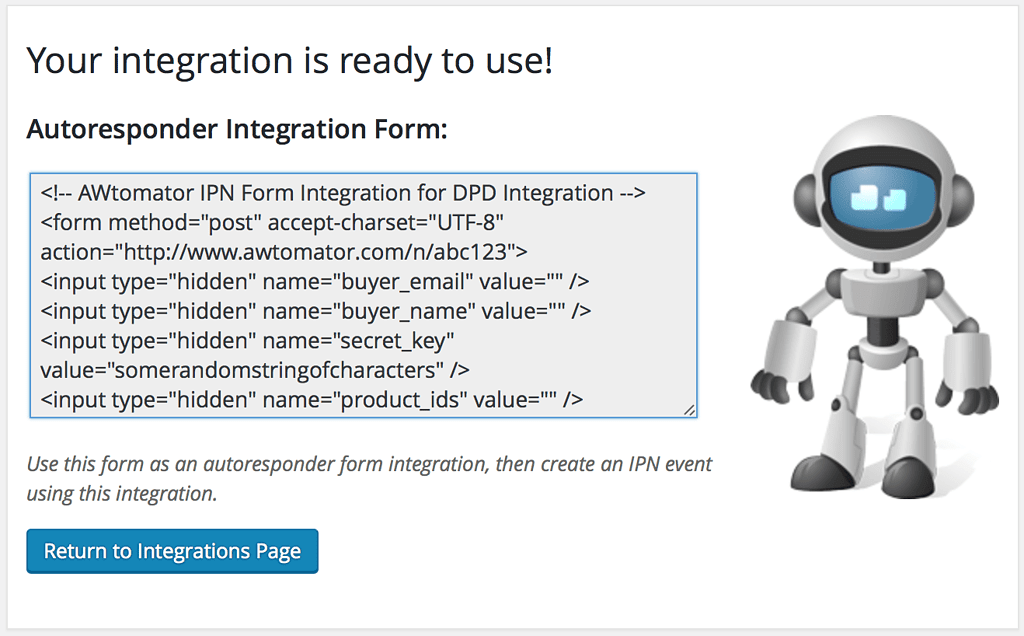
Step 2: Customise and register the form as a DPD integration
Next, we need to tell DPD how to fill in the form, and we can do this using some DPD customisation variables.
So first, lets modify the email input, setting the {{customer.email}} customisation variable. So, find this line in your form:
[code lang=”html”]<input type=”hidden” name=”buyer_email” value=”” />[/code]
and change it like so:
[code lang=”html”]<input type=”hidden” name=”buyer_email” value=”{{customer.email}}” />[/code]
Next, lets modify the name input, setting the {{customer.first_name}} customisation variable. So, find this line in your form:
[code lang=”html”]<input type=”hidden” name=”buyer_name” value=”” />[/code]
and change it like so:
[code lang=”html”]<input type=”hidden” name=”buyer_name” value=”{{customer.first_name}}” />[/code]
Next, we want to modify the product_ids input so we get a list of products ordered. So, find this line in your form:
[code lang=”html”]<input type=”hidden” name=”product_ids” value=”” />[/code]
and change it like so:
[code lang=”html”]{% for item in order.items %}
<input type=”hidden” name=“product_ids[{{ loop.index }}]” value=”{{ item.sku }}” />
{% endfor %}
[/code]
With these changes made, your form will look something like this:
[code lang=”html”]<!– AWtomator IPN Form Integration for My DPD Integration –>
<form method=”post” accept-charset=”UTF-8″ action=”http://www.awtomator.com/n/abc123″>
<input type=”hidden” name=”buyer_email” value=”{{customer.email}}” />
<input type=”hidden” name=”buyer_name” value=”{{customer.first_name}}” />
<input type=”hidden” name=”secret_key” value=”somerandomstringofcharacters” />
{% for item in order.items %}
<input type=”hidden” name=“product_ids[{{ loop.index }}]” value=”{{ item.sku }}” />
{% endfor %}
</form>[/code]
NB: Your form will have a unique URL (not /n/abc123) and your own secret key (not somerandomstringofcharacters)
Finally, you need to save your modified form with DPD as a 3rd party tracking code integration.
Step 3: Tell AWtomator what you want to do when a sale is made
With the integration side of things setup, AWtomator will now get a notification any time a sale is made in your DPD account.
So now we need to tell AWtomator what to do when a notification comes in.
To do that, you simply set up an IPN Event in AWtomator, which is an event triggered by a notification.
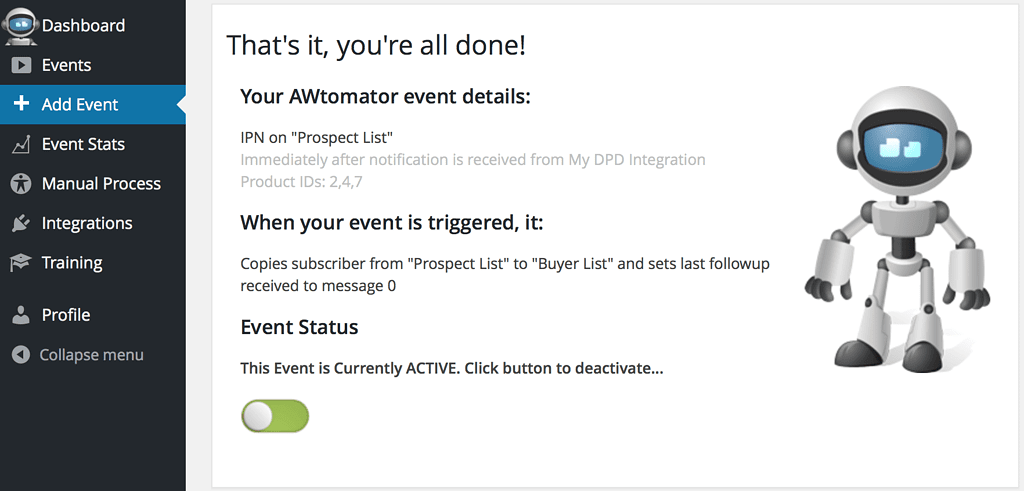
In the screenshot above, you can see that we’ve created an IPN Event that copies the subscriber from our prospect list to our buyer list whenever products 2, 4 or 7 are ordered.
You can set up as many IPN Events as you need – all linked to your DPD integration – and fire them selectively depending on the product ordered.
So, you could deliver a bonus “consumption” email sequence to buyers of one product, send upsell offers to buyers of another or just tag customers so you can broadcast to them in the future…
How will you use this? Leave your comments and questions below!
If you use AWeber, why not take a free trial of AWtomator and try this out for yourself!

