Table of Contents
In the world of email marketing, not all subscribers are created equal. Some are ready to buy, others need a little nurturing – some might even be disengaged.
That’s where lead scoring comes in, a powerful tool used by high-end platforms to help you focus your efforts on the right people.
Today, we’re excited to announce that AWtomator now brings lead scoring to your AWeber setup, making it easier than ever to automate and optimize your campaigns.
In this post, I’ll break down what lead scoring is, why it’s a game-changer, and how you can start using it in AWtomator right away. Let’s dive in!
What is Lead Scoring?
Lead scoring is a way of assigning numerical values (scores) to your subscribers based on their behavior and interactions with your emails, website, or other touchpoints.
The goal? To quantify how “hot” or ready-to-convert a lead is.
For example:
– A subscriber who opens every email and clicks links might get a high score.
– Someone who hasn’t engaged in months could see their score drop.
This isn’t just guesswork – it’s data-driven prioritization that helps align your marketing and sales efforts.
Why Do You Need Lead Scoring?
If you’re using AWeber, you already have a solid foundation for email marketing.
But without lead scoring, you’re treating every subscriber the same – which can lead to wasted effort and lower ROI.
Here’s why lead scoring is essential:
• Prioritize Hot Leads: Send targeted offers to high-scorers who are more likely to convert, increasing sales without annoying the colder parts of your entire list.
• Re-engage the Lukewarm: Identify subscribers with dropping scores and trigger win-back campaigns to boost retention.
• Gamify Your Content: Reward the behaviors you want to see by scoring actions and delivering exclusive content to your best subscribers.
• Improve Deliverability: By focusing on engaged users, you reduce bounces and complaints, keeping your sender reputation strong.
• Save Time and Money: Automate subscriber segmentation and spend less time manually sifting through data.
• Data-Driven Insights: See patterns in subscriber behavior to refine your content and strategies over time.
In short, lead scoring turns your email list into a smart, responsive machine – something high-end platforms charge a premium for, but now accessible in AWeber via AWtomator!
Lead Scoring is Now Live in AWtomator!
We’re thrilled to bring lead scoring to AWtomator, empowering your AWeber account with advanced automation at a fraction of the cost.
Our system uses a simple 0-100 scale: 0 for disqualified or “dead” leads, and up to 100 for your most engaged subscribers.
Here’s how it works:
Score Adjustments Using Events
All AWtomator events can now add or subtract points from a subscriber’s score. This makes it easy to reward positive behaviors and penalize inactivity.

Here are some ideas to get you started.
• Video Event: Triggers when a subscriber watches a certain amount of a video. Example:
+10 points for watching over 30 seconds, +30 points for watching to the end – perfect for gauging interest in your content.
• ReEngage Event: Fires for subscribers who haven’t interacted in a set period. Example:
-5 points for each 30 days of inactivity, helping you spot and nurture fading leads.
• Tag Event: Fires when a special tag is added in AWeber. Can be added on email open, link click or at a certain point in a Workflow. Example:
+1 point for email open / link click – to recognize the engagement
-25 points for reaching the end of a reminder Workflow without buying / clicking.
• IPN Event: Fires on a 3rd party event, such as a product purchase or webinar registration. Examples:
+75 points for a purchase – customers are king!
+10 points for a webinar registration – they want to spend time with you
• Page Event: Fires when a page on your website or funnel is visited. Example:
+25 points for visiting the pricing page – shows buying interest
-50 points for visiting the cancellation page for your service
Regardless of the adjustment, scores are clamped between 0 and 100, so they stay intuitive and actionable.
Get Insights In Your Dashboard
Log into your AWtomator dashboard for a quick overview of how your subscribers are scoring by list, and export your lists to see detailed scores.
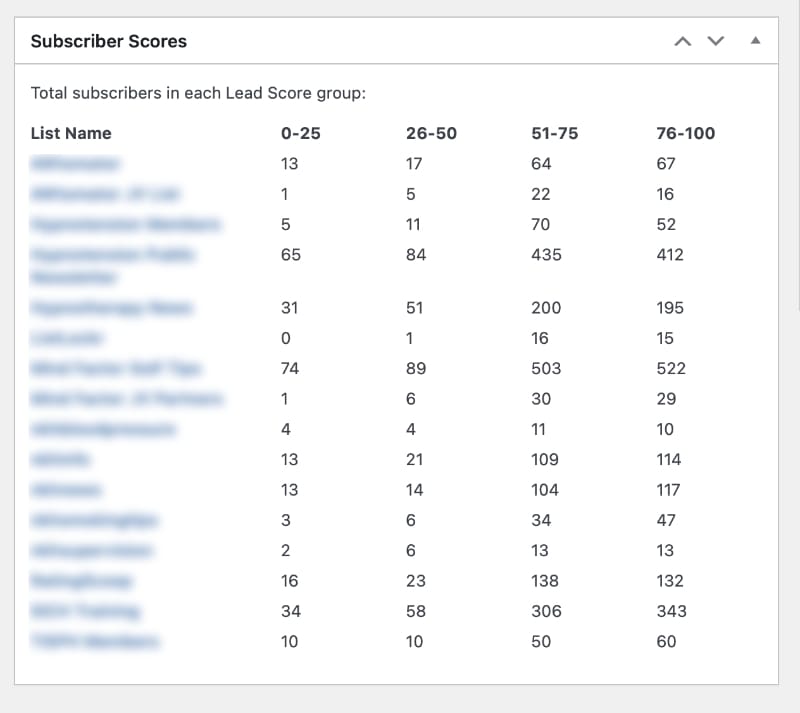
See subscribers totals by quartlile (e.g., 0-25: Low Engagement, 26-50: Moderate, etc.) to spot trends at a glance.
Download CSV Exports For Detailed Analysis
Export your lists to see individual subscriber scores for deeper analysis or integration with tools like Facebook Custom Audiences.
This visibility helps you monitor campaign health and make data-backed decisions
New “Score” Event Type
The star of the show: Our brand-new “Score” event triggers when a subscriber’s score falls within a custom range (e.g: 50-75).
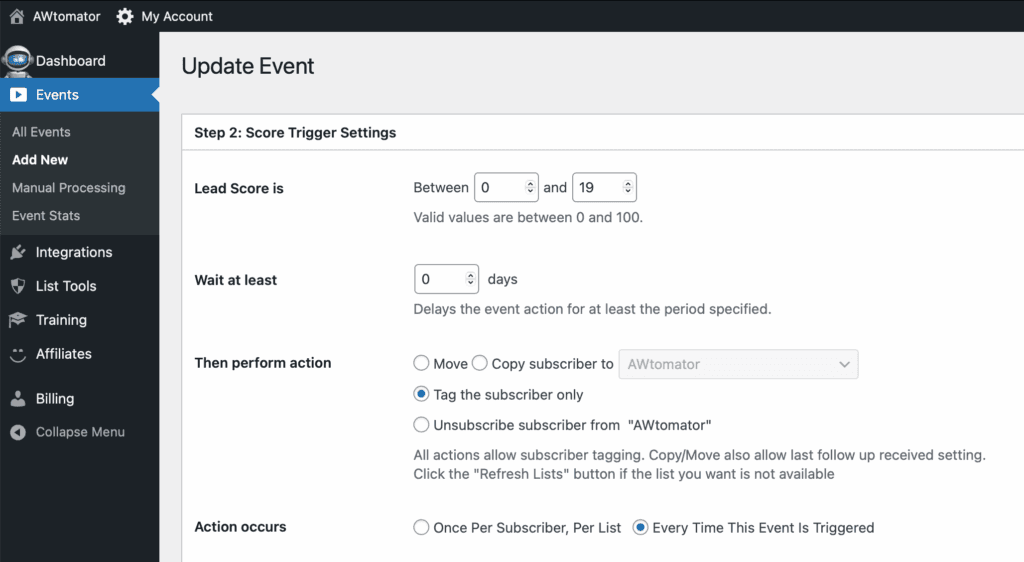
Once triggered, you can use any AWtomator action. For example:
– Move them to a high-value nurture list.
– Start a targeted AWeber campaign.
– Add tags for better segmentation
– Or even unsubscribe low-scorers to clean your list.
Setup is straightforward: In your event creation screen, select “Score” as the type, define the range, and choose your actions. It’s that simple!
Getting Started with Lead Scoring in AWtomator
Ready to supercharge your AWeber campaigns? Here’s a quick tutorial to set it up:
1. Log In and Enable Scoring: Head to your AWtomator dashboard and navigate to the Events section. For existing events (like Video or ReEngage), edit them to add score adjustments (e.g., +10 or -5).
2. Create a Score Event: Click “New Event,” select “Score” type, set your range (e.g., >50 for warm leads), and set actions like tagging or list moves.
3. Monitor and Export: Check the dashboard for score summaries by list. Download CSVs exports as needed to dig into the detail and refine your strategy.
4. Test and Iterate: Start small – assign scores to a test list and watch how behaviors impact results. With these tools, you’ll be prioritizing leads like the pros in no time.
Not Using AWtomator Yet?
Lead scoring used to be locked behind expensive platforms, but AWtomator changes that – bringing enterprise-level features to your AWeber account affordably.
Whether you’re boosting sales, improving engagement, or just saving time, this update is a must-try. Sign up for a free trial today and see the difference for yourself.
What do you think of the new lead scoring feature? Share your thoughts below – we’d love to hear how you’re using it! Happy automating! 🚀

